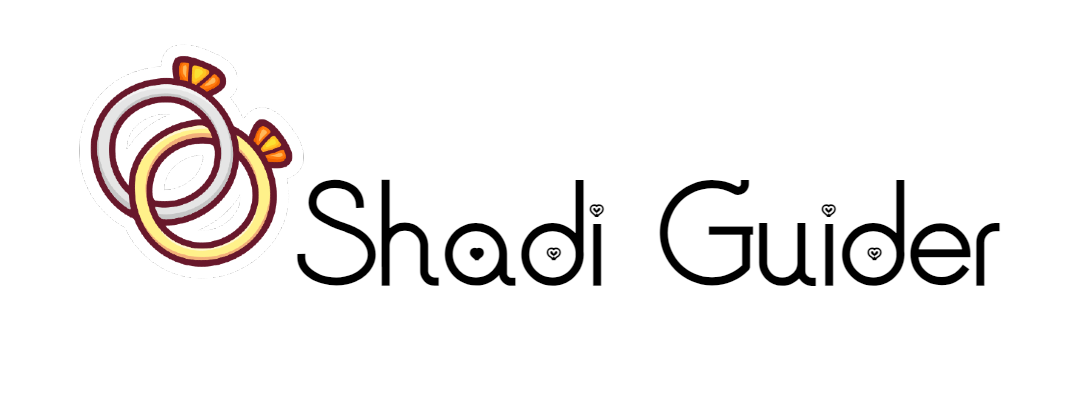![How To Fix Missing MacOS Accent Menu [SOLVED]](https://shadiguider.com/wp-content/uploads/2024/10/wp-header-logo-18.png)
How To Fix Missing MacOS Accent Menu [SOLVED]
If you’re noticing that the Accent Menu, which allows you to type accented characters by pressing and holding a letter key, has disappeared on your Mac, don’t worry! Follow these simple steps to help bring it back.
Step 1: Check Keyboard Preferences
Start by checking your keyboard settings to ensure everything is set up correctly.
- Go to System Preferences.
- Click on Keyboard.
- Make sure that Key Repeat is not set to Off.
- Adjust the Delay Until Repeat setting so it’s not too long.
Step 2: Remove Webroot Antivirus (If Installed)
Sometimes, certain antivirus software can interfere with your keyboard settings. If you have Webroot installed, consider removing it as a test to see if the Accent Menu returns.
Step 3: Use Terminal to Re-enable the Accent Menu
If the above steps don’t work, use the Terminal application to check the settings. Here’s how:
- Open Terminal found in Applications > Utilities.
- Enter the following command:
defaults write -g ApplePressAndHoldEnabled -bool true - Press Return.
- Restart your Mac.
Step 4: Adjust Webroot Settings
If you can’t remove Webroot but want to try a temporary solution:
- Click on the Webroot SecureAnywhere icon located in the menu bar.
- Select Pause Secure Keyboard Entry.
This should allow you to use the Accent Menu while Webroot is still installed.
By following these steps, you should be able to restore the Accent Menu on your Mac and continue typing accented characters with ease. If the issue persists, consider reaching out to Apple Support for further assistance. Happy typing!